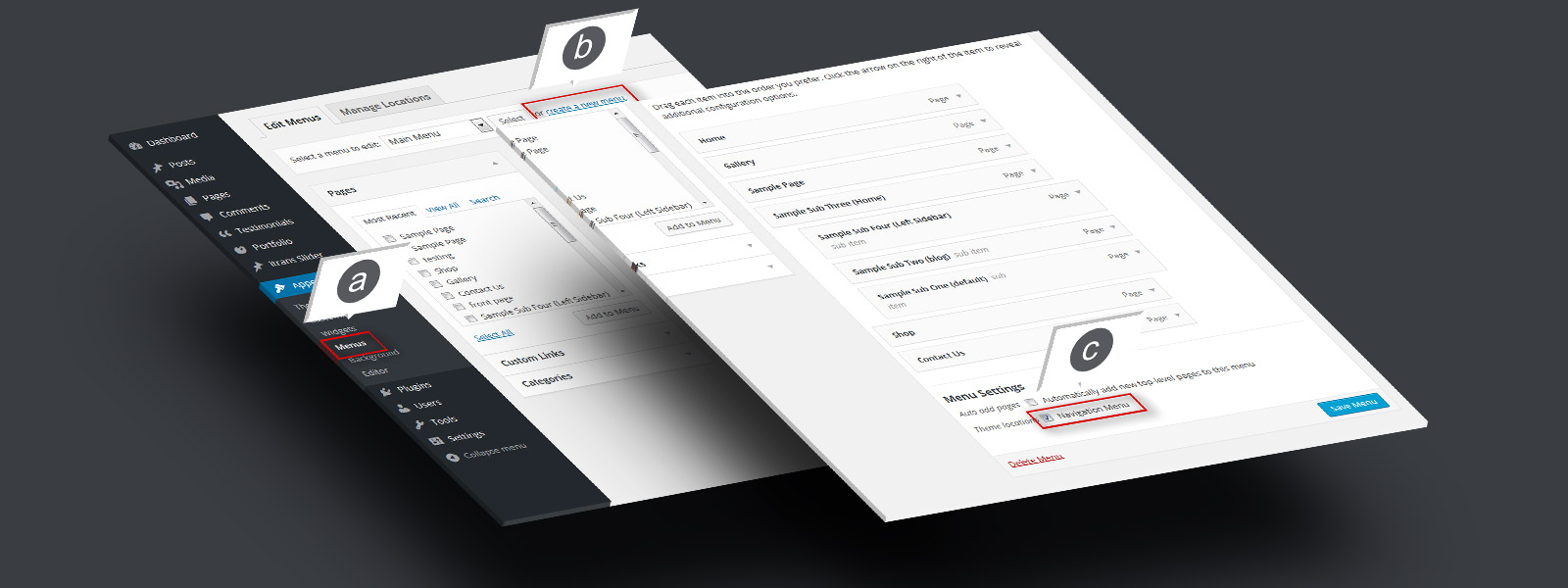
Step 1. Menu SetupStep 1. Menu Setup
a. Go to „Appearance” > „Menus”. b. Create a new menu, add pages and links c. Check „Navigation Menu” and{...}
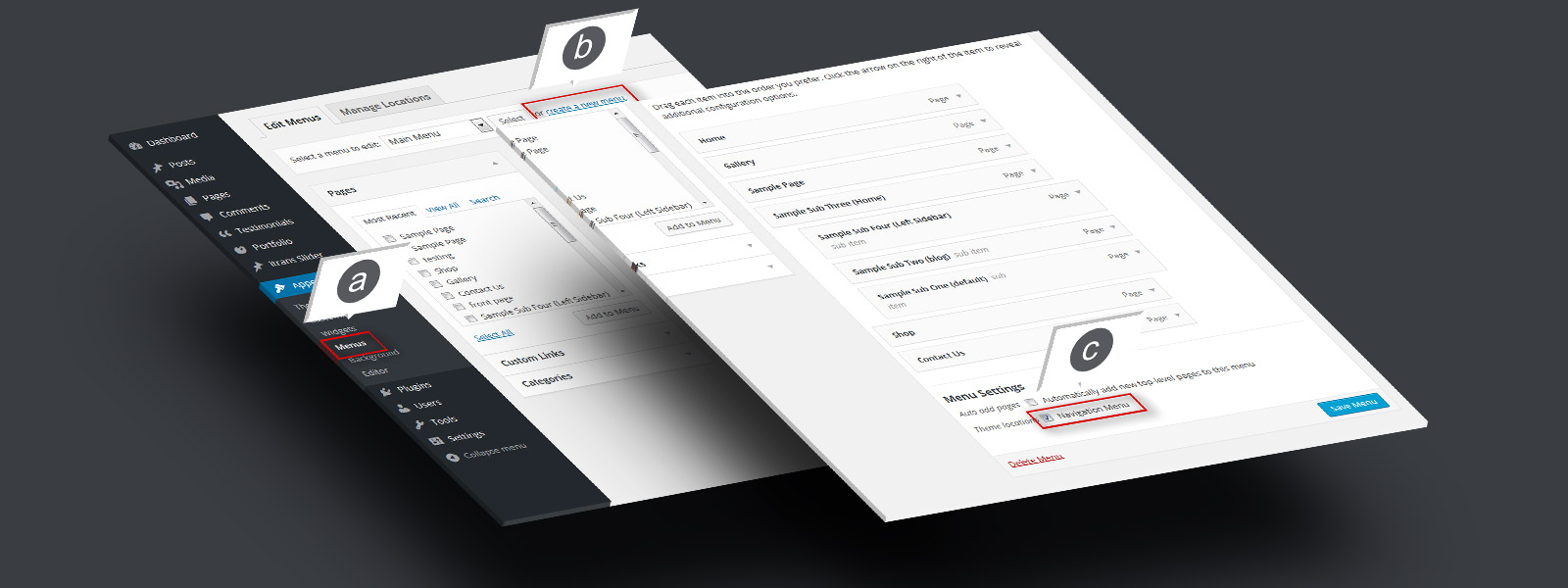
a. Go to „Appearance” > „Menus”. b. Create a new menu, add pages and links c. Check „Navigation Menu” and{...}
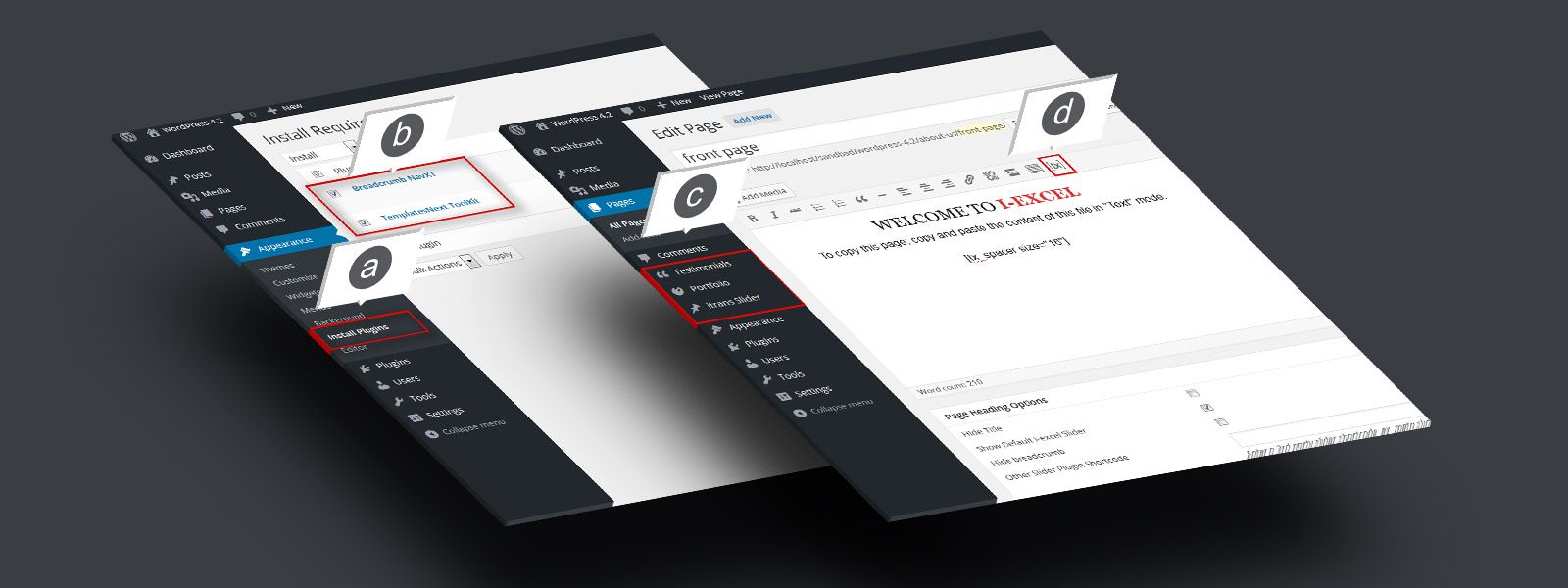
a. Go to „Appearance” b. Check „Templatesnext Toolkit” and „Breadcrumb NavXT” c. Install and activate{...}
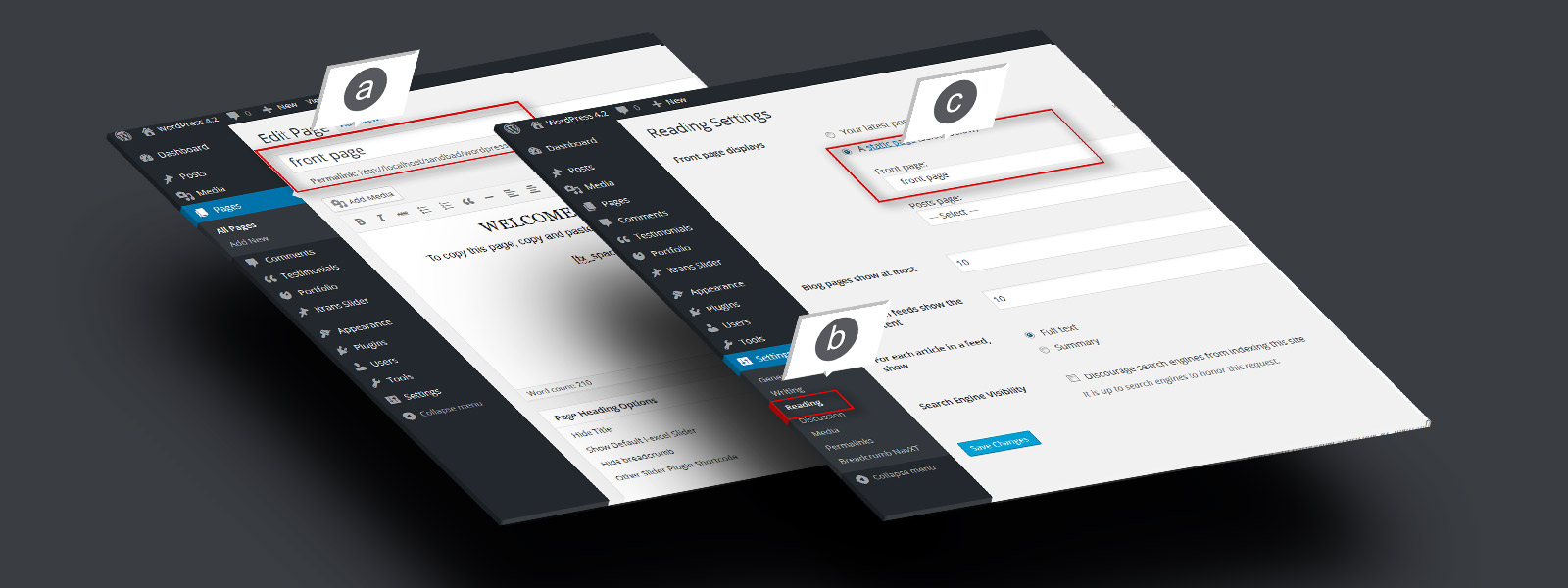
a. Create a page, say „Front Page” and save b. Go to „Settings” > „Reading” C. Set your newly created{...}
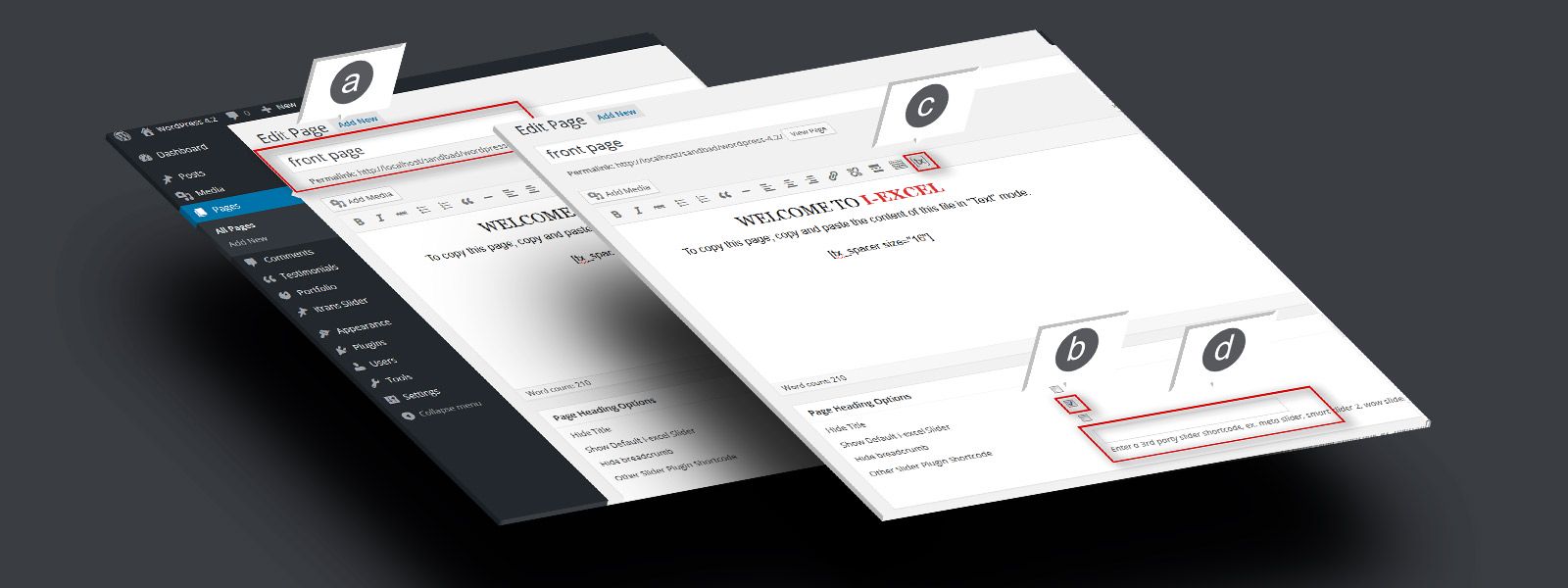
a. Open newly created „Front page” in editor. b. Check „Show default i-excel slider” to show default slider. c. Use{...}
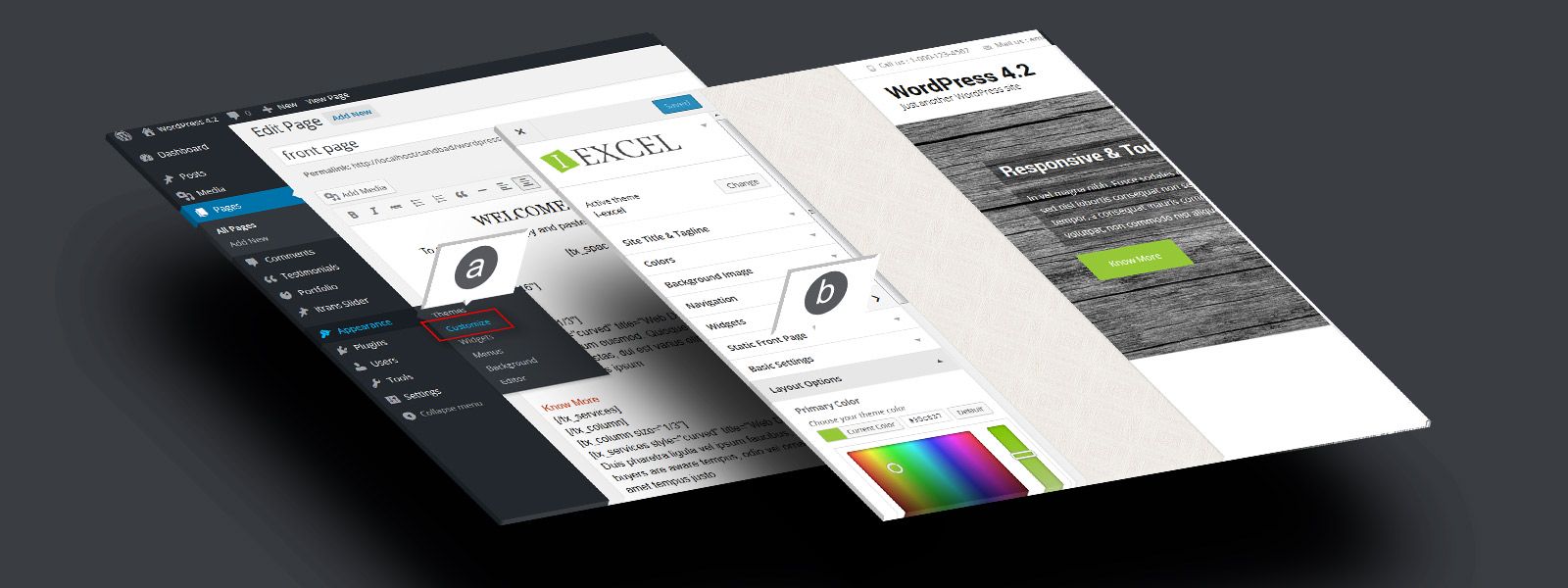
a. Go to „Appearance” > „Customize”. b. Setup your theme color, logo, layout etc.{...}
Niniejsza strona korzysta z plików cookies Zapoznaj się z Polityką prywatności i wykorzystania plików cookies
The cookie settings on this website are set to "allow cookies" to give you the best browsing experience possible. If you continue to use this website without changing your cookie settings or you click "Accept" below then you are consenting to this.